Photoshop is one of the most popular and powerful tools in graphic design, maintaining its leading. For over 30 years, it has been the go-to tool for creating high-quality visuals for everyone from professional photographers to graphic designers. It offers features like layer-based editing, advanced filters and advanced control over every pixel.
However, this level of control requires a cost. Adobe Photoshop is available through Adobe Cloud subscription which makes it unaffordable for students and small businesses with a tight budget.
In this article, we’ll explore best free photoshop alternative tools that offers powerful features without a hefty price.
Free Photoshop Alternative Features to Look For
Any free tool can’t replace all the features of a photoshop. But it can replicate a single feature effectively and better than Photoshop. You need to understand the features and capabilities you require before choosing any Photoshop alternative.
Essential Features: Layers, custom brushes and advanced filters are some of the essential features a solid free photoshop alternative must have.
Platform Support: For offline tools, checking if the tool supports your Operating System. For online tools, you don’t need to check for Operating System Support.
Ease of Use: Some tools have simple interfaces while others have complex interfaces. Choosing between tools depend upon which type of interface you require.
GIMP
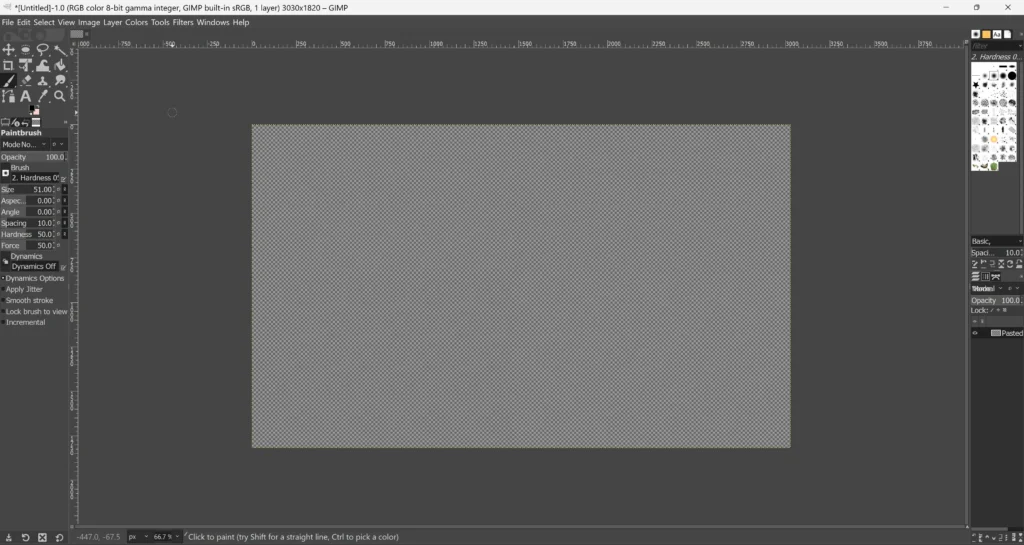
Looking for a similar interface to Photoshop? GIMP does the job well. It’s a popular and powerful Photoshop alternative containing almost all features required by photographers and graphic designers.
GIMP offers tools for layers, masks, custom brushes, filters, and advanced selection to support photo retouching, color correction and batch processing.
Full Photoshop-Like Experience
GIMP provides an interface similar to Photoshop. It allows third-party plugins to replicate any Photoshop feature. It even supports a PSD file, making collaboration with Photoshop users much easier.
Cross Platform
GIMP works perfectly on Windows, macOS and Linux making it favourite choice.
GIMP vs Photoshop
| Feature | GIMP | Adobe Photoshop |
| Price | Free & Open Source | Subscription-based (paid) |
| Layers & Masks | Yes | Yes |
| RAW Support | With plugin | Built-in |
| PSD File Support | Partial | Native |
| Platform Support | Windows, macOS, Linux | Windows, macOS |
| Ideal For | Advanced free editing | Professional workflows |
Canva

Looking for a template-based design tool? Canva does the job well. It’s a free platform offering a simple drag-and-drop editor. Unlike Photoshop, Canva runs entirely online and also provides a mobile app for editing.
From social media graphics to business cards, Canva help you design eye-catchy visuals even without any prior design experience.
Thousands of Templates
Canva gives you access to over 250,00 pre-built templates for different categories even in free account.
Ideal for Quick Designs
Canva don’t have advanced features like layer masks or support for RAW. But its templates make it easy to use and helps with graphic design quickly.
Want Canva alternatives with no limitations? Check out our full list of Canva alternatives here
Canva vs Photoshop
| Feature | Canva Free | Adobe Photoshop |
| Price | Free | Subscription-based (Paid) |
| Templates | 250,000+ | Not template-based |
| Learning Curve | Very easy (no experience needed) | Needs experience |
| Layers & Editing Tools | Basic layering only | Full layer control, masks, adjustments |
| Best For | Social media, flyers, presentations | Advanced photo editing, digital art |
| Platform Support | Website, Mobile App | Windows, macOS |
| Collaboration | Cloud-based | File-based |
Photopea
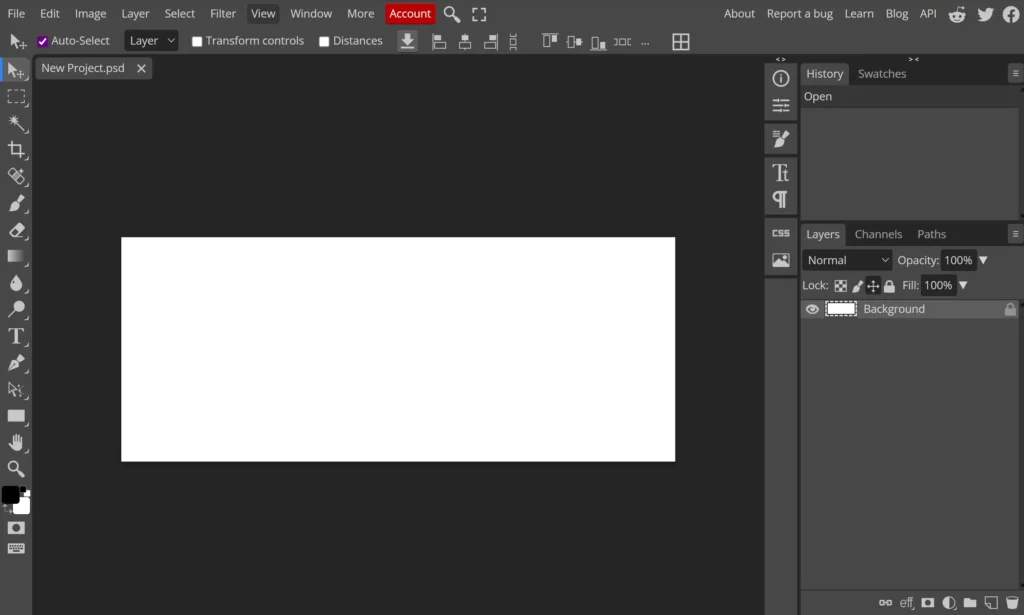
Looking for a web-based alternative of Photoshop? Photopea is the best fit. Its editor gives a feel of Adobe Photoshop. It supports advanced features like layers, masks, blend modes and even smart objects.
Photopea is designed for professionals who are already familiar with Photoshop environment.
Supports PSD
Photopea’s biggest strengths is supporting PSD. It also supports other formats like XD, Sketch, PDF, SVG, RAW, but its capability to work with PSD makes it a good alternative.
Completely Free
Photopea is completely free for its users. It earns by showing advertisements on the platform and doesn’t charge anything from users. It makes Photopea a free Photoshop slternative
Ideal for Intermediate Users
Photopea may look complex to beginners, but users with some graphic design background feel comfortable with Photopea.
Photopea vs Photoshop
| Feature | Photopea | Adobe Photoshop |
| Price | Free | Subscription-based (Paid) |
| Works in Browser | Yes | No |
| PSD Support | Full | Native |
| Tools & Features | Advanced (layers, masks, filters) | Industry-standard, more powerful |
| Platform Support | Website | Windows, macOS |
| Offline Access | No | Yes |
| Ideal For | Intermediate users, cross-device editing | Professional workflows, offline use |
Krita
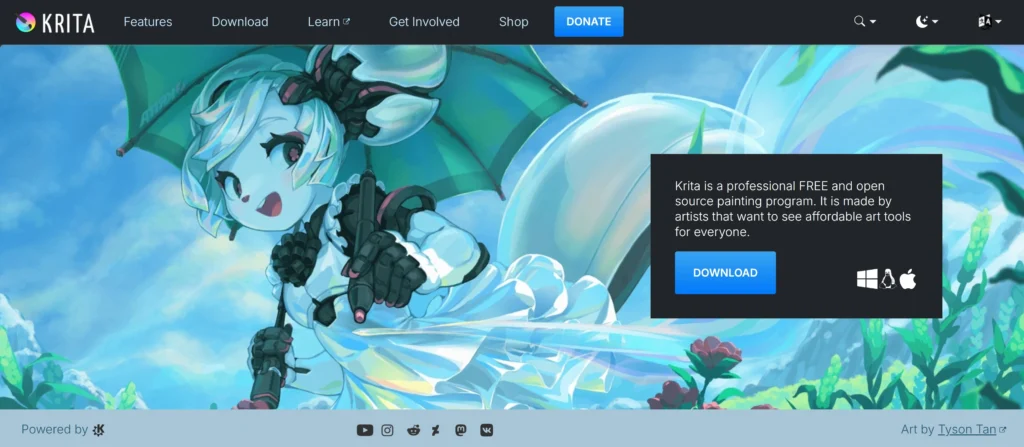
Krita is a professional, open-source painting program. It’s built for digital art, illustration and concept design. Krita is only focused on drawing and painting only. It offers powerful tools and clean interface that may compete with many paid alternatives.
Powerful Brush Engine & Stabilizers
With over 100 preloaded brushes, Krita’s brush engine is highly customizable. Whether painting comics, textures or fantasy scenes, Krita gives you pressure sensitive strokes. For smoother lines it offers stabilizers while symmetry can be easily managed using drawing assistants.
PSD Compatibility
Krita is PSD compatible and save files in PSD format, making it easy to collaborate with Photoshop users. It is not for designing purpose, but can help generating concepts of your design.
Krita vs Photoshop
| Feature | Krita | Adobe Photoshop |
| Price | Free | Subscription-based (Paid) |
| Best For | Digital painting, illustration | General-purpose editing, photo work |
| Brush Engine | Advanced, customizable | Advanced |
| PSD Support | Yes | Native |
| Animation Tools | Yes | Limited |
| Platform Support | Windows, macOS, Linux | Windows, macOS |
| Ideal For | Artists, illustrators, comic creators | Photographers, designers |
Pixlr
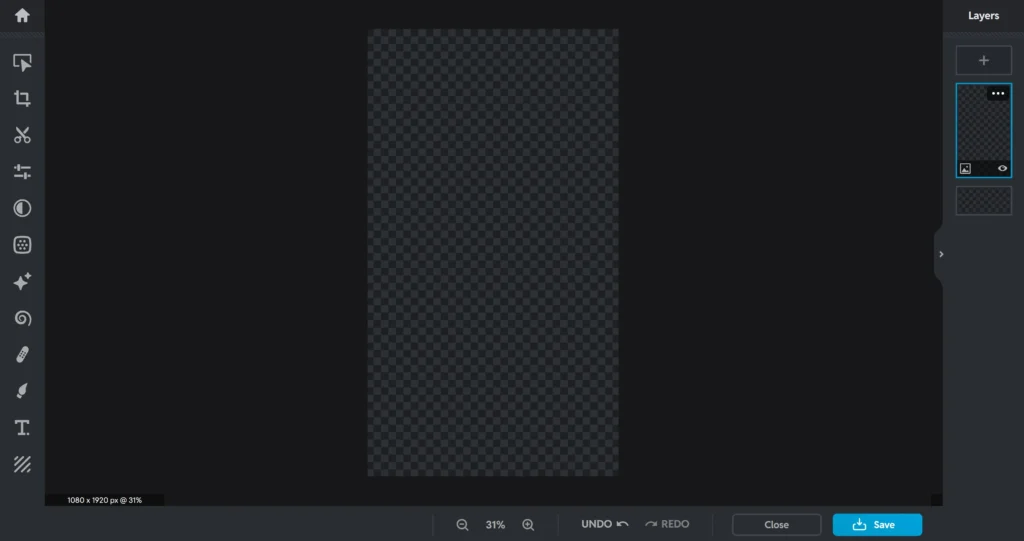
Pixlr is a free, professional and web-based editor. It’s perfect if you want quick and simple editing. Basically, there are two versions.i.e., Pixlr X and Pixlr E. Beginners use Pixlr X by while Pixlr E is for advanced editing.
It is best to crop an image, add filters or create a quick social media graphic.
Web-Based with Modern Tools
An online platform that offers tools like layers, adjustment tools and blending modes. AI-powered tools such as a background remover and one-click enhancement are also supported.
Ideal for Casual Users
Pixlr is best for casual users like students, bloggers and anyone who needs a fast photo editor. It doesn’t have Photoshop’s level of complexity which makes it ease to use.
Pixlr vs Photoshop
| Feature | Pixlr (X & E) | Adobe Photoshop |
| Price | Free | Subscription-based (Paid) |
| Platform Support | Website | Windows, macOS |
| Layers & Blending | Yes | Yes |
| AI Tools | Yes | Yes |
| PSD Support | Limited | Native |
| Ease of Use | Very beginner-friendly | Requires training |
| Ideal For | Quick edits | Pro-level editing |
Fotor
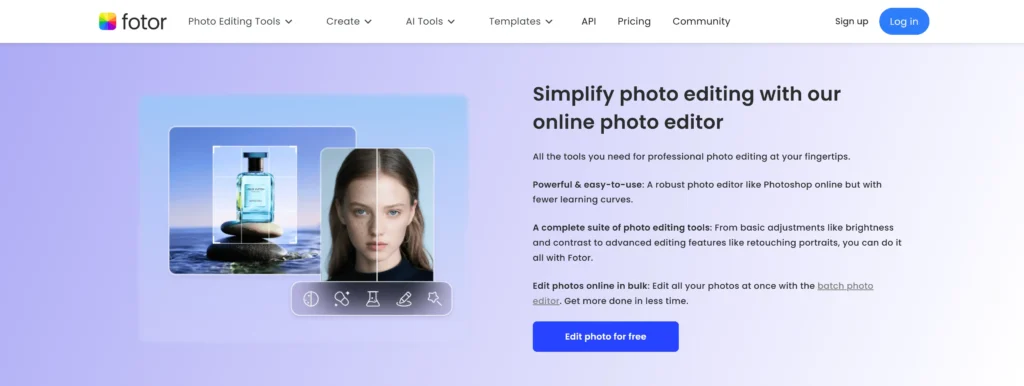
Fotor is a web-based photo editor that gives template-based design. Its focus is on quick enhancements and creative filters. Whether you’re editing selfies and collages, Fotor is the best Photoshop Alternative for this.
Fotor offers both free and premium plans that include basic and AI-powered features.
One-Tap Enhancements
With AI features, Fotor can enhance any photo using the One-Tap Enhancement tool. There’re also some tools available for background removal, skin retouching and blemish fixing.
Best for Quick Edits
Fotor is a best fit for bloggers, influencers and small business owners who want quick edits to their visuals without a learning curve.
Fotor vs Photoshop
| Feature | Fotor | Adobe Photoshop |
| Price | Free & Pro | Subscription-based (Paid) |
| Platform Support | Website, Mobile App | Windows, macOS |
| Editing Tools | Basic + AI-powered tools | Full manual control |
| Templates & Design | Available | Not available |
| Ease of Use | Beginner-friendly | Professional |
| Ideal For | Casual users, quick edits, social media | Photographers, designers, artists |
Paint.NET
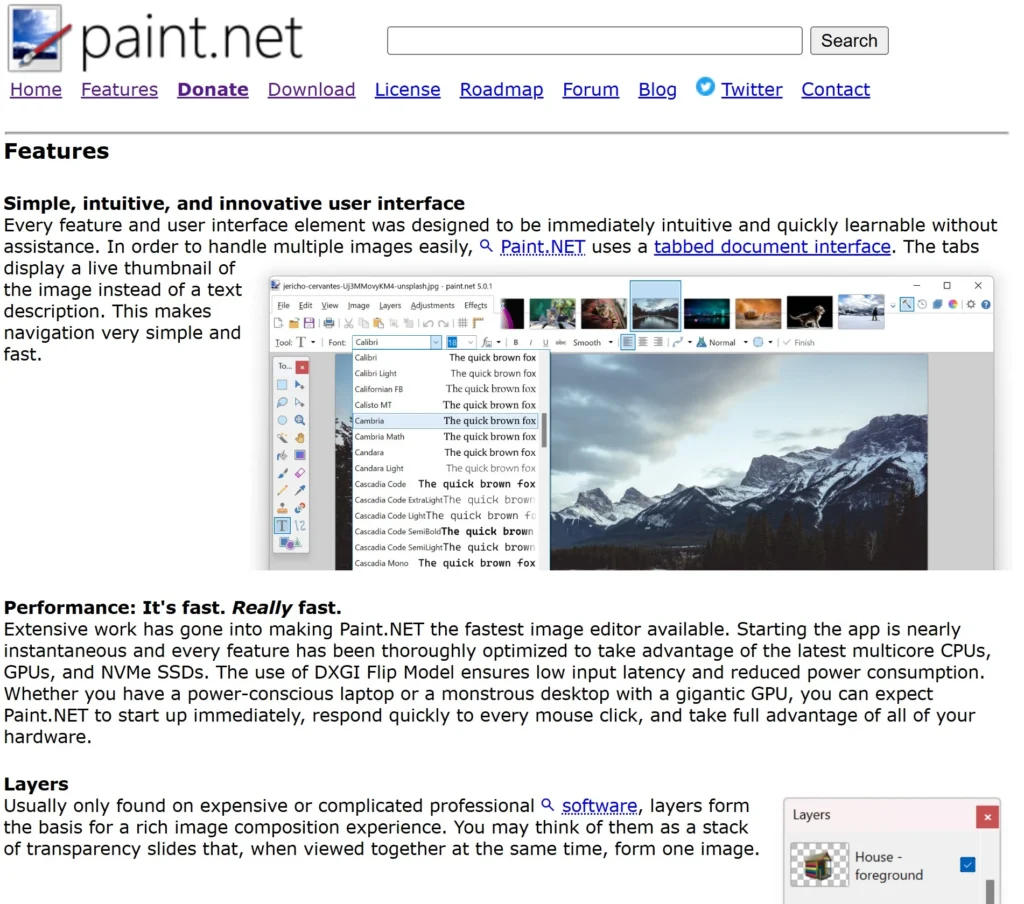
Paint.NET is a Windows-only photo editor that offers more functionality than basic editors like MS Paint but with much less complexity than Adobe Photoshop. Its history is quite interesting; it was actually a college project built to replace Microsoft Paint.
It has a clean interface and support for many essential editing features.
Layers, Effects & Plugins
Paint.NET offers layers, blending modes and special effects. While it doesn’t have advanced tools like vector support but these can be extended with a wide range of plugins.
Fast, Lightweight & Offline
Paint.NET is an offline, Windows-only software. It’s lightweight design makes it faster than most other tools in the market.
Paint.NET vs Photoshop
| Feature | Paint.NET | Adobe Photoshop |
| Price | Free | Subscription-based (Paid) |
| Platform Support | Windows only | Windows, macOS |
| Layers & Blending | Basic | Advanced |
| Plugin Support | Yes | Yes |
| Advanced Tools | Limited | Extensive |
| Ease of Use | Beginner-friendly | Complex |
| Ideal For | Casual editing, quick touch-ups | Professional editing, design workflows |
Free Photoshop Alternative to Choose
Choosing the right alternative to Photoshop entirely depends upon your skills and needs. There is no one that can replace all the feature of Photoshop.
- Canva, Fotor and Pixlr X are great if you are a beginner and want to design social media graphics, posters or simple edits.
- GIMP and Photopea are great if you are looking something closer to Photoshop environment. Photopea works in browser while GIMP is an offline software.
- If designing digital painting, concept art or illustration is the goal then Krita is the best option due to its professional-grade for artists.
- Paint.NET is great if you’re using Windows and want a lightweight offline photo editor.



