Content creators, marketers, business person and other professionals often need visuals. However, most of them have no experience in graphic design. They prefer pre-built templates or drag-and-drop tools instead of a full fledge complex design software.
That’s when Canva and Desygner comes to mind. Both of these offers ready-made templates and drag-and-drop interface. But when it comes choosing between these two tools, which one suits you better?
👉Not sure Canva or Desygner is the best option? Explore more alternatives to Canva here before making your decision.
In this article, we’ll explore a detailed Canva vs Desygner comparison to help you choose the best fit.
Canva vs Desygner: What Does Canva Offer?

Canva is the most popular graphic design tool offering a drag-and-drop interface. It provides thousands of pre-built templates for everything including social media posts to infographics and posters. Originally launched in 2013, it became very popular among content creators, marketers, educators, and business owners for its ease of use.
Canva vs Desygner: What Does Desygner Offer?
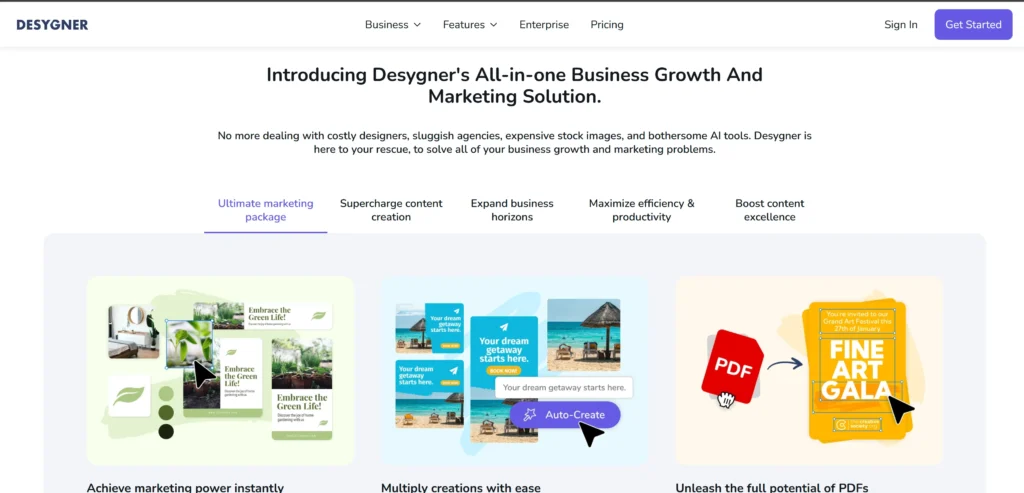
Desygner is a powerful alternative to Canva that offers more control over branding and file editing. Launched in 2016, Desygner targets freelancers and small business owners who need a mobile-first alternative to Canva. Its Advanced PDF editing capabilities and collaboration tools make it ideal for businesses to manage their marketing assets.
Canva vs Desygner Comparison Table
| Feature | Canva | Desygner |
| Ease of Use | Very beginner-friendly with a clean, intuitive interface | Easy to use but slightly more advanced layout; better for detail control |
| Templates | 250,000+ (free), 600,000+ (Pro); wide variety | 100,000+ templates; focused, brand-oriented, and mobile-optimized |
| Customization Tools | Advanced tools for video, animation, text effects, and graphics | Best for print, PDFs, and vector editing; slightly fewer effects |
| PDF Editing | Basic (only in Pro, limited options) | Powerful PDF editing even in free version; supports font and layout changes |
| Video & Animation | Strong animation and video support (Pro) | Basic animation; no advanced video features |
| Branding Tools | Brand Kits (colors, fonts, logos); Team roles & folders (Pro & Enterprise) | Brand Kits, template lock, white labeling, guest accounts |
| Collaboration | Team sharing, real-time editing, role management | Supports collaboration; more focused on business asset control |
| Mobile App | Highly rated iOS & Android apps with full design capabilities | Strong mobile experience; PDF & template editing works smoothly |
| File Export Options | PNG, JPG, PDF, SVG, GIF, MP4, transparent PNG, etc. | PNG, JPG, PDF (multi-page editable), background removal even in free tier |
| Integrations | Google Drive, Dropbox, HubSpot, Facebook, Instagram, more | Google Drive, Shutterstock, Pixabay, Unsplash, limited business integrations |
| Free Plan | Includes thousands of templates, basic media library & tools | Includes PDF editing, free templates, image assets |
| Pro Pricing | $12.99/month or $119.99/year | ~$7.50–$10/month for Pro; Business from ~$19/month |
| Customer Support | Help Center, email, live chat (Pro), community, tutorials | Help Center, email support, live chat (Pro+), smaller user community |
Final Thoughts & Recommendation

Choosing between Canva and Desygner depends entirely on your specific needs.
Canva is a go-to option for content creators, marketers and teams who require a variety of templates, advanced animations and video tools. But for freelancer and small businesses, Desygner stands out with its practical, mobile first design, PDF editing capabilities and enhanced branding control.
Recommendation
- Choose Canva if you want a versatile tool with all-purpose design creation.
- Choose Desygner if you prioritize mobile access to edit PDFs and maintain brand control.



